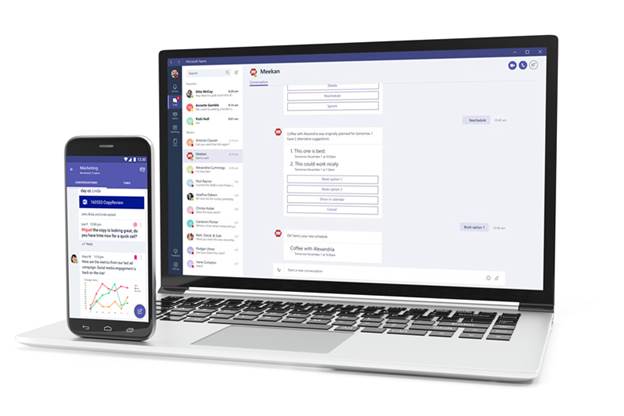Add Microsoft Teams to Archive!
Communications taking place over Microsoft Teams can easily be archived when adding this service to your Archive. OneSecure captures Microsoft Teams communications and stores them in your existing email archive. For more information, visit the OneSecure Website here: https://www.onesecureit.com/service/microsoft-team Or request more information at info@onesecureit.com Read MoreTips for working from home successfully
Business Tips 5 tips for working from home successfully Working from home or remote work presents its challenges and opportunities. Here are six proven tips to help you successfully work from home. These tips are useful whether your remote work is because of challenging times or because you’re a distributed worker. Working from home tip #1: Have the right tools You cannot do your job effectively without the right tools. This applies if you go into an office or if you work from your house. Make sure you have the proper tools you need to do your job, including your home office setup and the technology you choose. Invest in a proper home office setup if you can. The right work environment should include a suitable desk, chairs, monitors, Wi-Fi and any other hardware you need to get your job done. The perfect home office isn’t always achievable. But, investing in a few small items can make a big difference. For example, consider purchasing some lighting, microphones and headphones if you’re routinely on video conference calls. You should also consider purchasing ergonomic accessories like wrist protectors that make the physical act of working at home more comfortable. Additionally, establish you have the right software tools for the job if you can. Tools like Microsoft Teams were built with remote working in mind by combining chat, meeting, calls and collaboration all in one place. Working from home tip #2: Be secure Remote workers should take particular care that they’re remaining secure, both physically and digitally. From a physical perspective, be aware of your surroundings when you’re dealing with sensitive company information. This precaution is especially important if you prefer working in coffee shops or coworking offices. Some best practices include locking your computer when it’s not in use and not discussing sensitive company details on calls in public. Additionally, you must make sure the tools you use have security in mind. These safeguards should apply to your secure email, a VPN, productivity tools, cloud storage and any digital tool you use for work. Remember, the average cost for a cybersecurity attack for a small business is $188,000. It pays to factor in security when you’re choosing your tools. Working from home tip #3: Communicate effectively It sounds basic to say, but one of the biggest challenges of working from home is that you’re not in the office. That means you may not hear the hallway conversations, the chatter before and after meetings and you can’t just pop by Jane’s desk for a clarifying question. Your business communication skills are always essential, but especially so when you work remotely. Leading your business through the storm This guide offers practical tips on how to lead your business through challenging times. Get the guide It’s vital to communicate with your coworkers or employees in a clear manner. Try not to leave room for ambiguity about your requests, and don’t be afraid to ask clarifying questions. You can do this via email, chat or through a phone call. You may have to “over-communicate,” and that can feel awkward for some. But, it’s better to over-communicate at the front-end to ensure there’s alignment. Working remotely typically means you have the flexibility to handle personal tasks like childcare or doctor’s appointments during the day. Just be sure you’re communicating that to coworkers and employees who rely on you. You don’t have to divulge every personal detail. Just remember to update your Out of Office messages, as well as your status on any chat system. Your availability and status are especially helpful if others rely on your decisions or approvals to move forward with projects and tasks. Working from home tip #4: Connect with coworkers Your company culture is a decisive factor in attracting and retaining employees. This involves a lot of things like compensation, working conditions, industry and the day-to-day interactions with employees. That last part can be different for a remote worker. If you’re working from home, you’ll likely have to make more effort to connect with coworkers and employees. Simple things such as asking how things are going before a meeting starts and being genuinely interested goes a long way. These “small talk” moments can create deeper connections between workers. Find other opportunities to engage in “water cooler talk” or to appropriately “goof off.” Stay within proper boundaries, of course. But, nobody minds when you talk about the latest football game in the office for a few minutes. Likewise, you can sometimes engage with employees or coworkers through chat rooms about things that aren’t strictly related to work. Working from home tip #5: Find a proper work-life balance There are many great things to working from home: flexibility, no commute, and in some cases, increased productivity. But, one of the downsides is that some find it hard to disconnect from work. Remember to set boundaries It’s tempting to work around the clock when your home is your office. But, this can be counterproductive. Studies suggest overwork can lead to less productivity, worse project outcomes and even adverse health outcomes. Finding a proper work-life balance is key when you’re working from home. Some tips for maintaining this balance:- Making time for exercise or physical movement, if you’re able to
- Scheduling breaks on your calendar and taking them
- Indicate your off-line hours in your calendar and chat tools
- Take time to unwind outside of work: pursue your hobbies, spend time with family, make plans with friends and occupy yourself with things not work-related
5 Reasons Your Business Needs Message Archiving
Need more reasons why your business should employ an email and electronic data Archiving Solution? See how you can protect your information, reputation and future! Read MoreDo I Need To Backup Google Drive?
Do I Need To Backup Google Drive? Yes.
For businesses using Google for Work some of your data is likely now residing on Google Drive. You may be accessing Drive through your mobile device or web browser. If you’re on a Windows PC you can also install Drive to your desktop so it acts similar to a network file share.
Drive is another File Server, it doesn’t replace the need for a managed backup
Data backup creates and keeps a second ‘safe copy’ separated from the ‘working copy’ of the data in the event of an accident (ex. a team member deleted the wrong file or folder or an application crashes and corrupts a file). This is a good idea for all businesses and required for many through industry regulations. This article covers: 1. The installation and configuration of Google Drive on Windows 10. 2. The creation of a Jungle Disk Backup Vault to encrypt and automate secure backups. 3. An example backup restoration of a file from Google Drive. NOTE: I also wrote about how to backup Microsoft OneDrive if your business uses it instead.Step 1: Download Google Drive & Install on Windows 10
First up, get the Drive download from Google. You’ll go through a simple installation process and connect it to your Google Account. (NOTE: If you have multiple Google Accounts Drive can only be connected to one account at a time.) After connection you should reach the screen in Diagram 2 where Google says, “Files kept in the Google Drive folder are backed up and safe.” If you have a copy of the file on your local hard drive in a separate folder and you manually create a second copy on your Google Drive that is a safe copy and a manual backup. If you move your working copy to Google Drive it is your only copy and it is then one accident away from becoming data loss. Now that you’re connected you’ll see your Google Drive in Windows Explorer as I do on my computer shown in Diagram 3.Step 2: Create a Backup Vault and schedule automated off-site encrypted backup of Google Drive
We have great walkthroughs that explain how to configure a Jungle Disk Backup Vault and explain ‘What to Backup’ options to select all, some, or to exclude certain files or folders. Jungle Disk supports backing up Google Drive just as it does network shares, OneDrive, or any other location you keep a ‘working copy’ of your files. We’re here to make it easy to have a single secure backup service to store a ‘safe copy’ of all your data. Diagram 4 shows my Backup Vault.Step 3: Example: Using Jungle Disk to Recover a Lost File from Google Drive
Let’s say I deleted the Encrypted Data Backup flyer shown above in Diagram 3 by accident. Recovering a copy is as easy as following our Backup Vault Restore walkthrough to select the file, select the local destination folder, and click ‘Start Restore’. This second ‘safe copy’ could also get used in the event of a criminal hacker running a crypto ransomware attack on my Google Drive or many other scenarios where your ‘working copy’ of a file is no longer usable.Closing
Online storage is making data access and availability better than ever and this is wonderful for your productivity. A revolution in productivity does not need to be a revolution in risk. With Jungle Disk you can have both productivity and safety while unleashing the power of cloud computing on your business. Talk with one of our data security experts today or get started in 5 minutes for only $4 per month.Office 365 Customers: View Service Updates
Click here to learn more about the latest innovations for Office 365 subscribers Read MoreData Security and Protection
Cyberattacks are constantly evolving. Our threat management features help safeguard your organization against these attacks by providing insights and tools to help detect and respond to threats like phishing, malware, malicious links, and more. Read MoreSteps Yahoo Users Can Take
Here is what security experts say users can do to make themselves safer in the wake of the Yahoo breach. Read MoreProduct Release 6.4 OneSecure Website Archiving Released
Companies and Government agencies are challenged more than ever before by electronic data laws and they need to ensure they are complying with all of the various legal requirements.
Read More